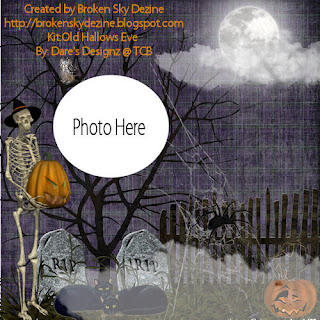This Tutorial was written by me on September 29, 2011.Any tutorial
similar to this is coincidental and by no means is associated with such
tutorial. "Old Hallows Eve" was written assuming its followers have
working knowledge of PSP and its functions. All supplies used are
credited to the artist/copyright owner with a link to their products and
no supplies are provided by this site/me. If you follow this tut please
give credit to BSD, Broken Sky Dezine, or
http://brokenskydezine-gallery.blogspot.com. Either one of the three
options are acceptable.
Supplies used for this Tutorial are credited to:
Program: PSP X3 (any version will do)
Kit: Old Hallows Eve By Dare's Designz
Sold @: The Creativity Box
Mask by: XEN #08
OK...Let's make a tag!!
"Please note that this is a full size scrapkit. The resizing is a bit dramatic.
I don't usually do tuts with FS kits but I was inspired by this kit and I wanted to use BJ's awesome Halloween tube."
*Put a black drop-shadow on ALL elements*
Open a new canvas 600x600.
Open paper 3 and paste into your canvas.
Apply your mask and merge>group.
Apply grass element, re-size 20%, and place at the bottom of the mask.
Apply the tree element,re-size 15%, and move it below the grass.
Apply the owl element, resize 3%, and place high on one of the tree branches.
Apply the tumbstone element, re-size 7%, place it on the left side of the tree/below the grass element.
Apply the fence, re-size 20%, and move down,place it on top of mask layer.
Apply the spiderweb,re-size 10%, and place it on the right side of canvas.So it looks like its attached to both the tree and the fence.
Adjust the color to gray,so it shos up better.
Now apply the spider to the web,re-size it 10%, and apply a gray drop-shadow(not black).
Apply the cloud & moon element, re-size 10%, and place in the upper
right corner on top of mask layer.
apply the pumpkin element,re-size 10%, and place on the right side of the fence.
Apply the skeleton element, re-size 15%, and place to the left of the tombstone element.
Apply your tube to the center of your canvas and re-size her 80%.
Using your text box and your chosen font, type in your name and then convert text to raster layer. Move text and place it on top of the cloud. Then blend>luminance (legacy) and merge>group.
Apply your credits and then merge your layers>visible.
Save your tag to your PC as a PNG or as a JPEG if you want a white backgroung.
Thank You for trying my tutorial!